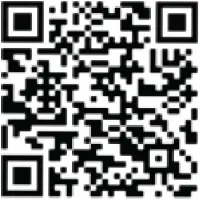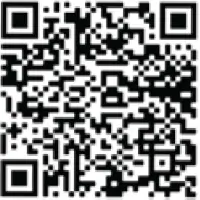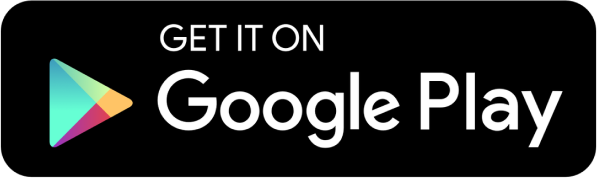A guide for business owners
With multiple cardholders who want to manage the account at the administrative level or whose account is set up as Company/Corporate Billing
If you want to manage your card account, please visit our cardholder guide.
Understanding your business account set up
Company Account Number
- Your business card account is set up with a “Company Account” which is the umbrella account that all the cards roll up to.
- The Company Account has a 16-digit number that is not on any card. This account number will be provided on your monthly billing statements as well as the welcome letter that was sent to you at account origination.
- If your account is set up as Company Bill, you will need this account number to access your account online, over the phone and for Everyday Points® customers, your rewards program if you requested rewards roll up to the company.
- Using the Company Account Number gives you administrative functions to manage the cards under the account such as setting credit limits, purchase limits and merchant controls.
- If you are set up as Company bill, but you registered online with your card account instead of the Company account, you will want to re-register using your company account number (found in your welcome letter and billing statement) and business EIN. You will need to make payments on this company account number, not your individual card.
Registering for card online banking
You can register your account by scanning the QR code to access the Citizens “CentreSuite mobile” app. Or go to our online desktop site here.
Look for the registration link. When prompted for your account number, you will want to ensure you are entering the Company Account Number as described above.
You only need to register once in the app or desktop. Once you have created a username and password in one, you will use that same username/password to log into the other.
Mobile app registration:

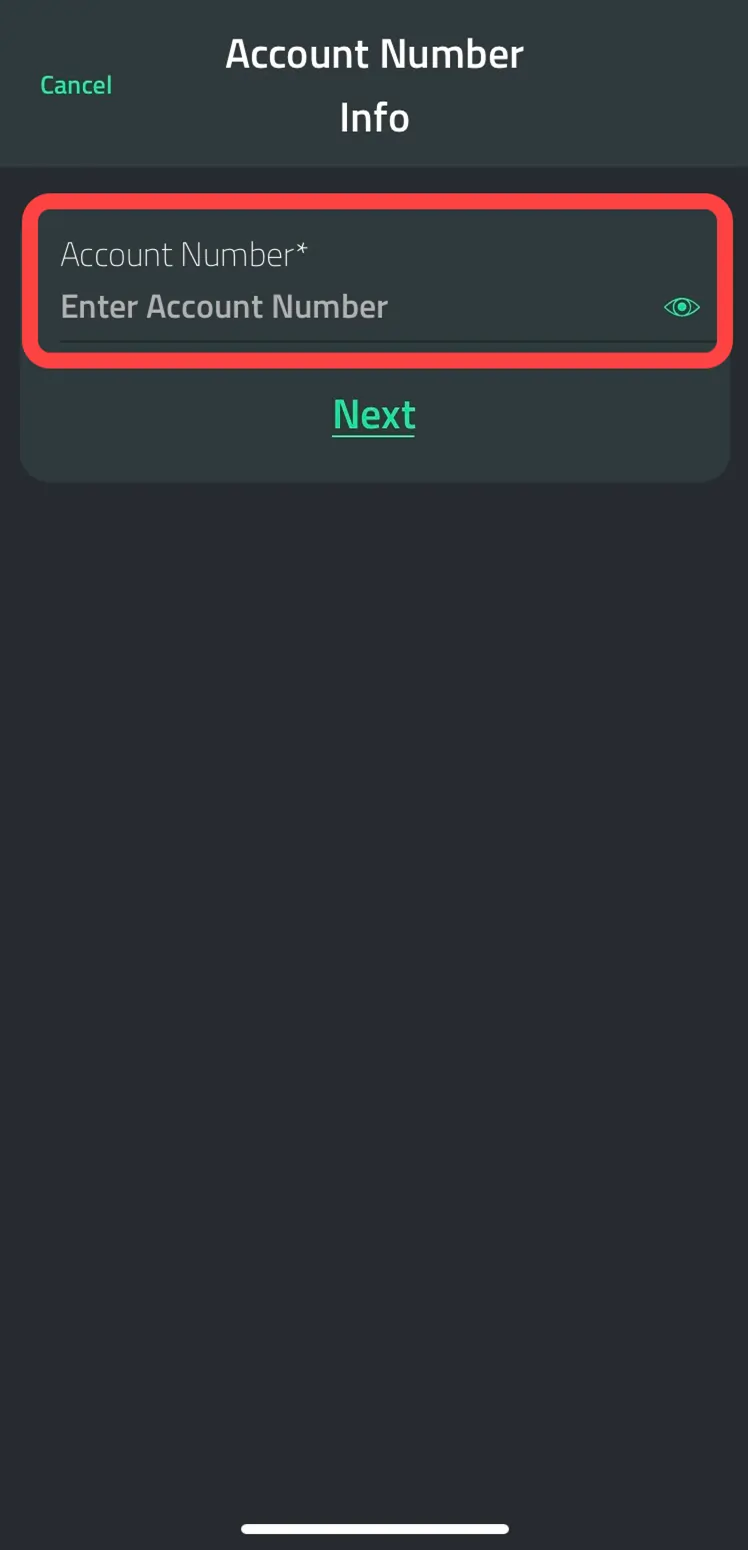
Enter the Company Account Number as described above.
Desktop registration:
Note: you do not need to register in the desktop if you already registered in the mobile app.

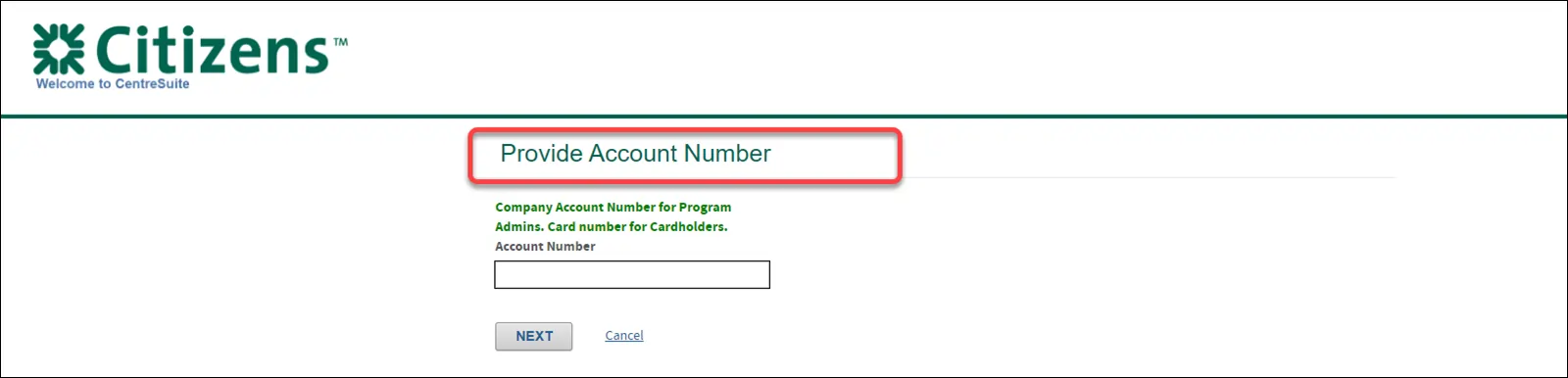
Continue to follow the prompts and requested information.
Adding your individual card to your Company Account
- Once you have completed registering your Company Account, you will also want to add your card to your administrative account.
- While most of the functions will be done at the Company level, you will choose your card account to maintain your PIN, suspend your card or view memo statements.
Desktop - Add your card:
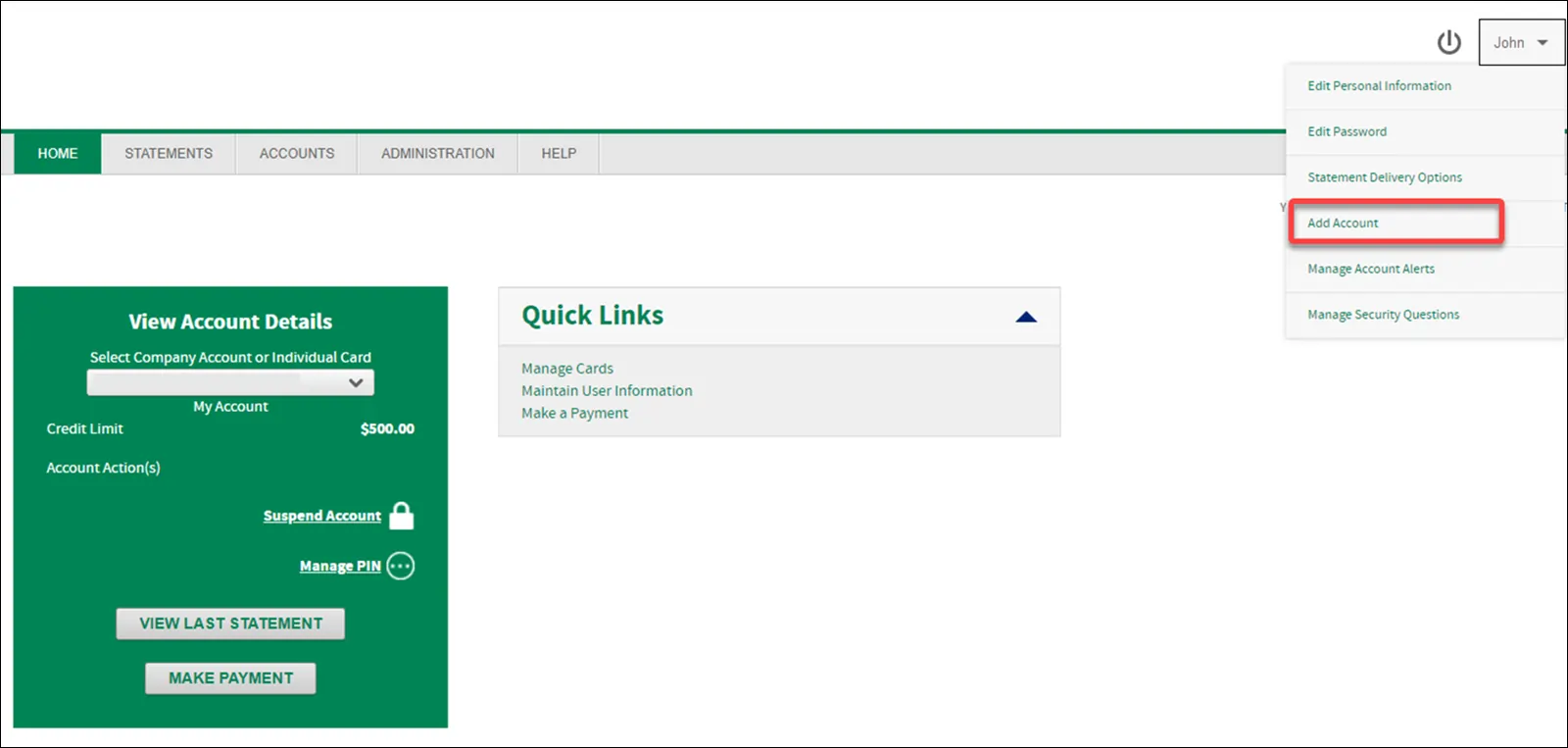
Once you have registered on either the version of the platform, you can use the same user ID and password to sign in to both the desktop and mobile app.
Navigating card online banking
Mobile app - Navigation
After logging in, you will see a snapshot of your account. Click on the green card at the top left to switch between the Company Account and your individual card.
You can see all details of your company card account by scrolling down on the main screen:
- In the middle of the screen, click on view details to see pertinent payment and account information.
- Click on “manage payments” to make a payment or change the bank account source for the payment.
- Scroll down to see recent transactions on the card including status (pending, posted, declined).
- Below the “view all transactions” option, you will have up to 12 months’ worth of PDF statements for viewing.
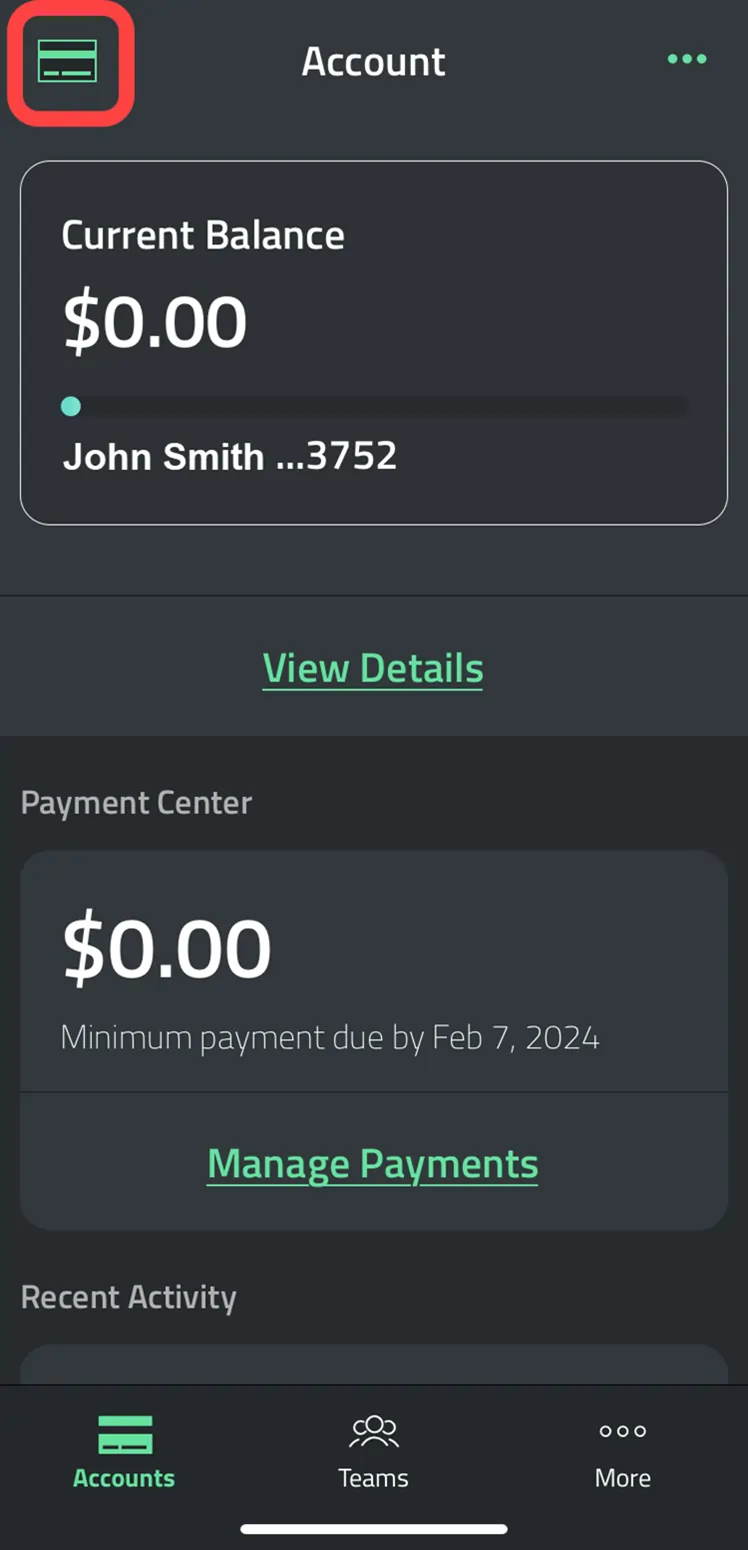
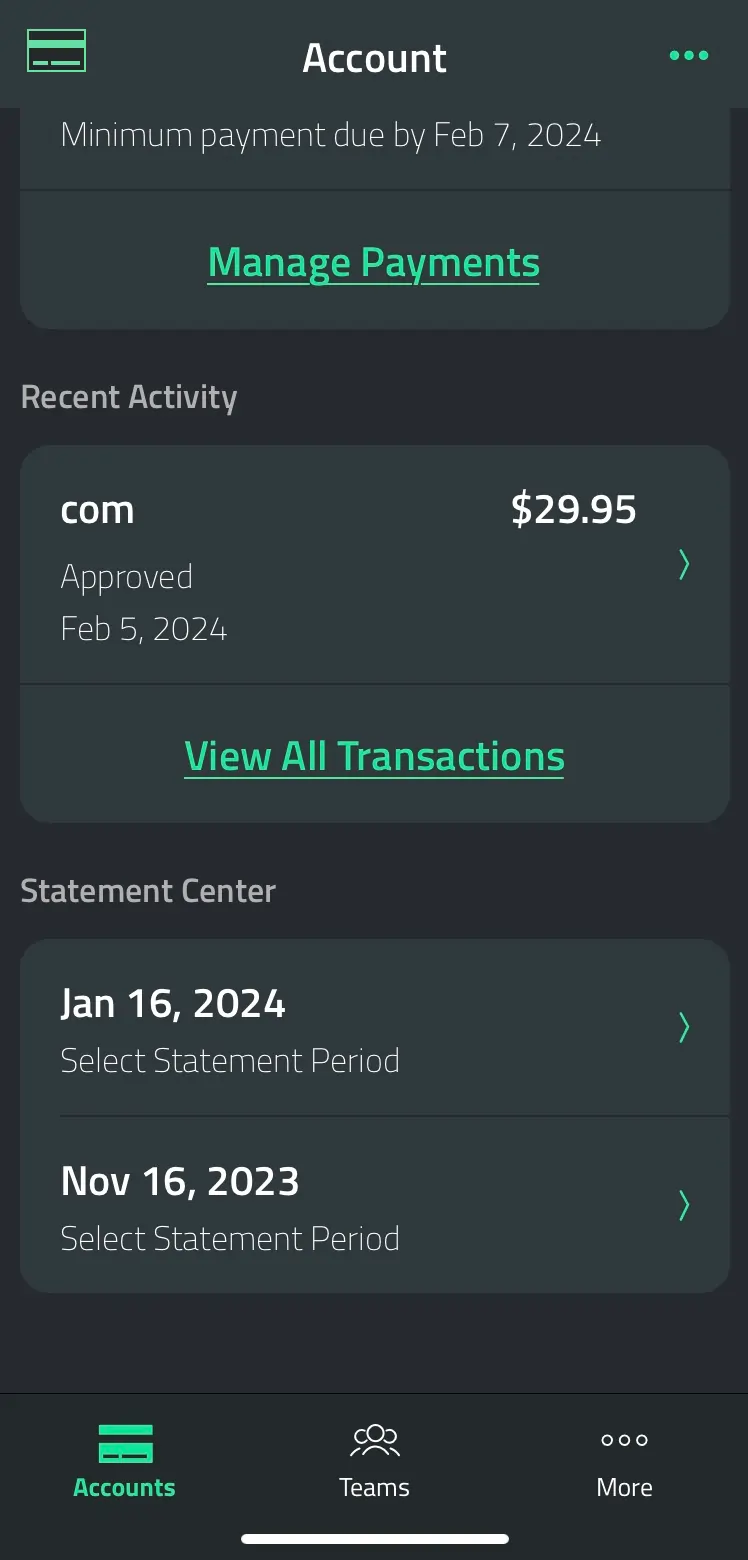
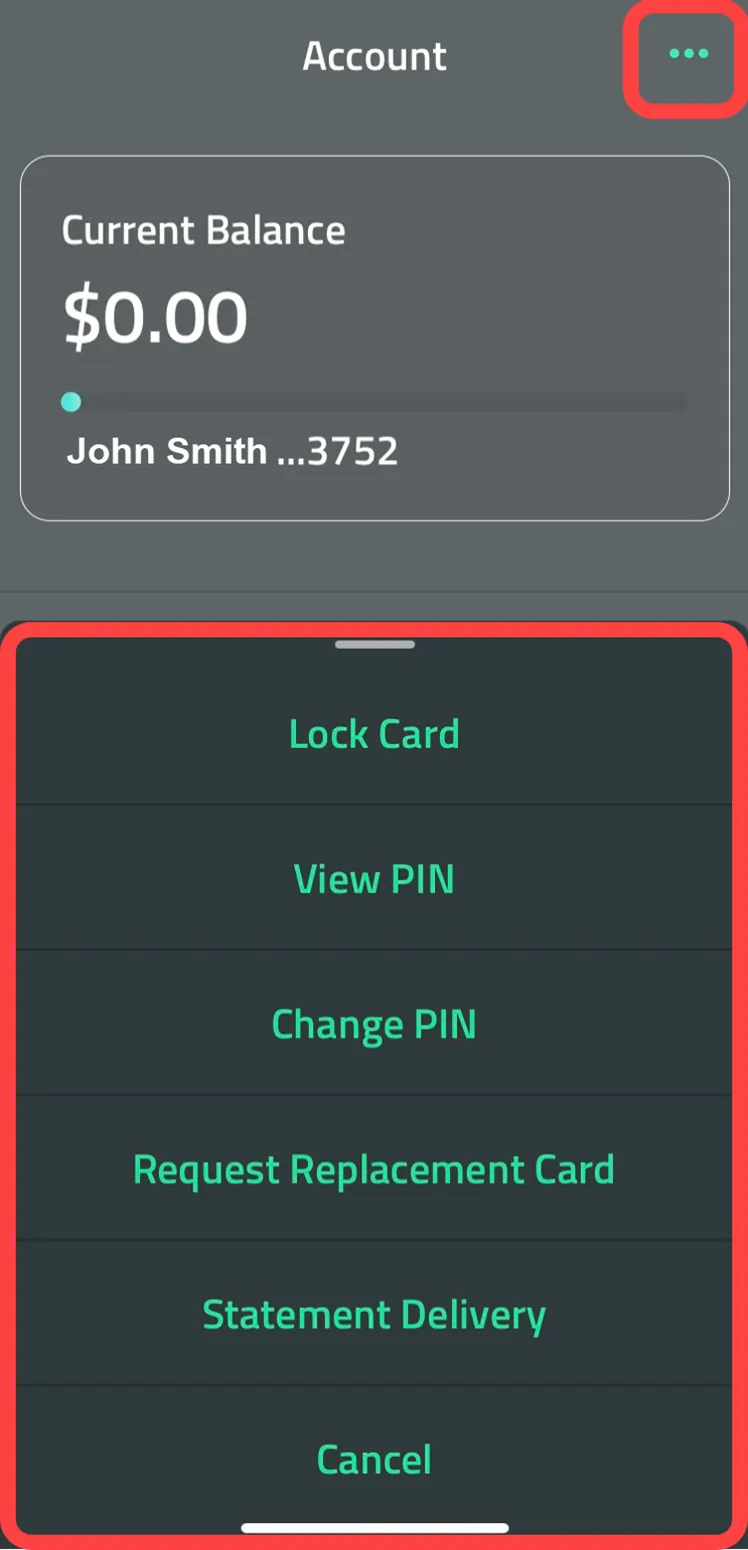
The top right hand 3 dots provide you with a menu that will allow you to lock or unlock your individual card, view/change your PIN, and order a replacement card.
The menu at the bottom allows you to navigate to the following tasks:
- Accounts - takes you back to your account details.
- Teams – will automatically pull up all cards under the account(other than your own which you access by clicking on the card in the upper right corner) and will provide the following options:
- Submit Real-time Credit Limit Increases
- Change Single Purchase Limit
- Change/Add/Remove Merchant Category Group
- The “More” icon provides a menu for administrative functions such as enabling Face ID, bank messages and changing your password.
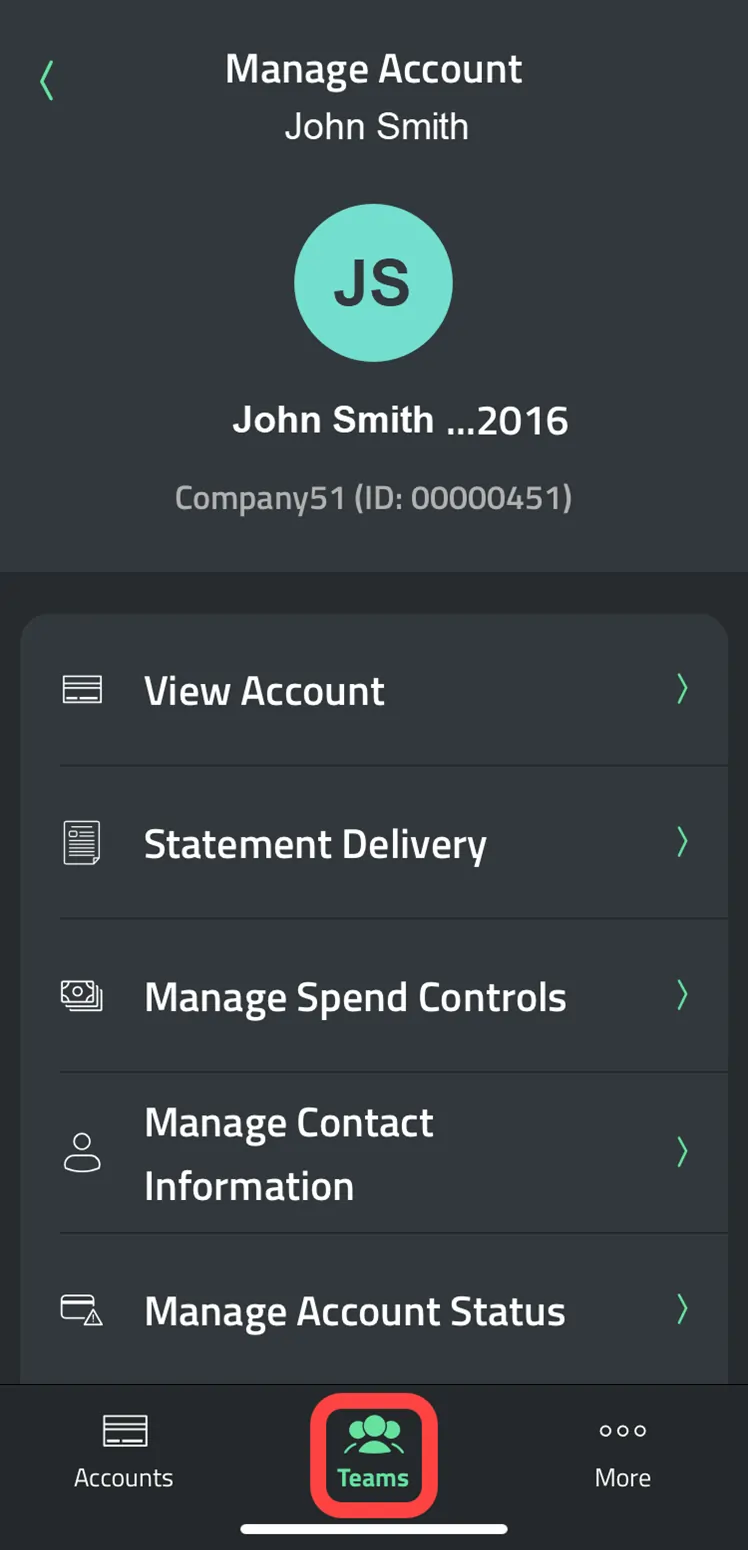
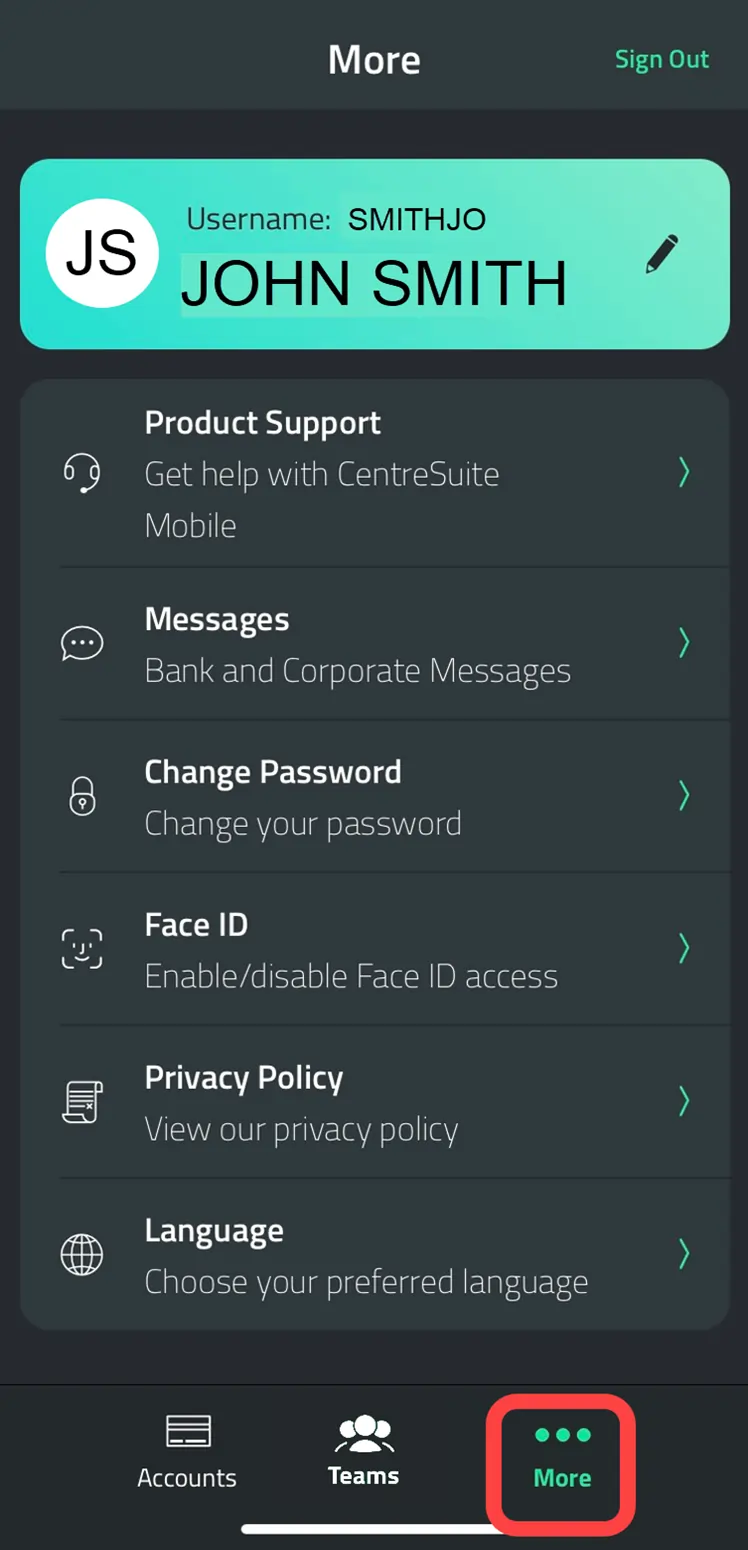
Desktop - Navigation
Account details block
The drop-down box on the home screen now has an option to choose between your company account and your individual card.
- Select your company account from the dropdown to manage all cards under the account, view transactions, make payments, view statements and set controls on cards under the account.
- Choose the card account from the dropdown for options to view/change your PIN or suspend the card. You can make a payment, but it will only be applied to the card and not the company account.
Company account view
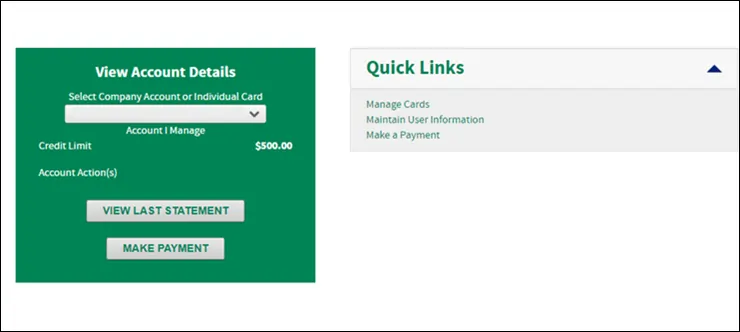
Individual card view
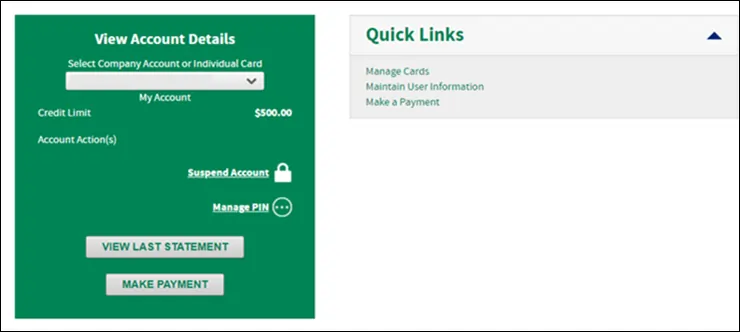
Icons and right navigation drop down
In this area you can find bank messages, edit personal information, passwords, statement delivery options, add your card and manage email alerts for payments due, past due, approaching credit limit, etc.

Top navigation - Statements
Under statements you can view account transactions, make a payment on your account, view or change the bank accounts from which to make a payment on your card account, or view authorization requests (whether approved, declined, marked as fraud, etc).Under statements you can view account transactions, make a payment on your account, view or change the bank accounts from which to make a payment on your card account, or view authorization requests (whether approved, declined, marked as fraud, etc).

QuickBooks®
For customers that use QuickBooks, you can download your transactions into this software from choosing account activity under the statement menu, selecting a specific account and then transactions. See below based on the version of QuickBooks that you have:
- QuickBooks Online. Log into CentreSuite and import the file manually– choosing the QuickBooks (QBO) format option in the drop down. Log into your QuickBooks account and import the file.
- QuickBooks Desktop. This version provides express web connect which will automatically import transactions from your Citizens account. Go to the QuickBooks site – search for “Citizens - Business Credit Card” in the Financial Institution list. QuickBooks may ask for your Citizens business credit card online login credentials and will then automatically download transactions.
Top navigation - Accounts
Most of the options under accounts let you search for a specific card under your company account (other than your individual card), that you want to perform action on or view. Options under accounts:
- Manage cards -
- View address, email, and phone numbers
- Add card credit limits, single purchase limits, cash advance limits and merchant category controls
- Manage temporary spend controls including card credit limits, purchase limits and merchant category controls
- View program change requests as well as prior requests
- View Authorization Requests – allows user to view or download all authorization requests including declined with amount, merchant control and decline reason.
Note: If you have only your own card under your company account, you will not be able to change limits or controls.
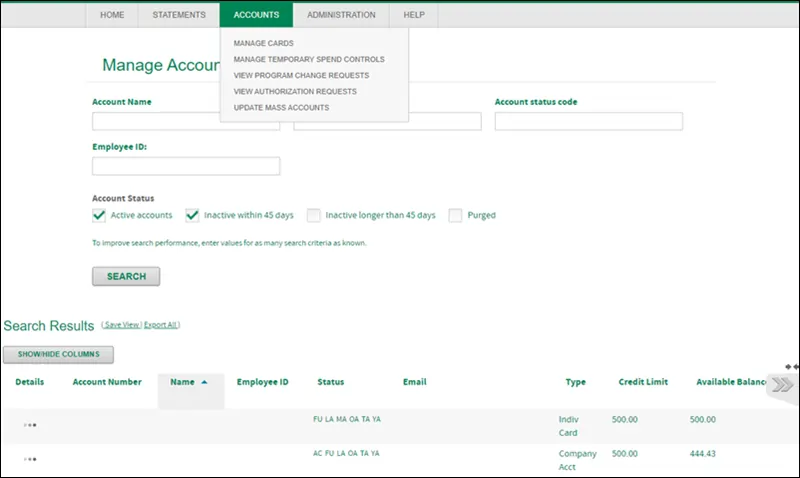
Top navigation - Administration
The administration menu item allows you to maintain user information on any account (the company or cards) and allows you to unlock a card account if the cardholder forgot their password.
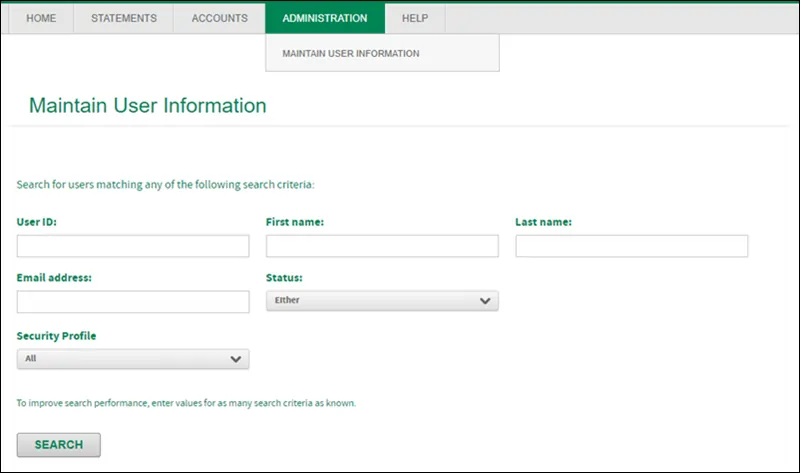
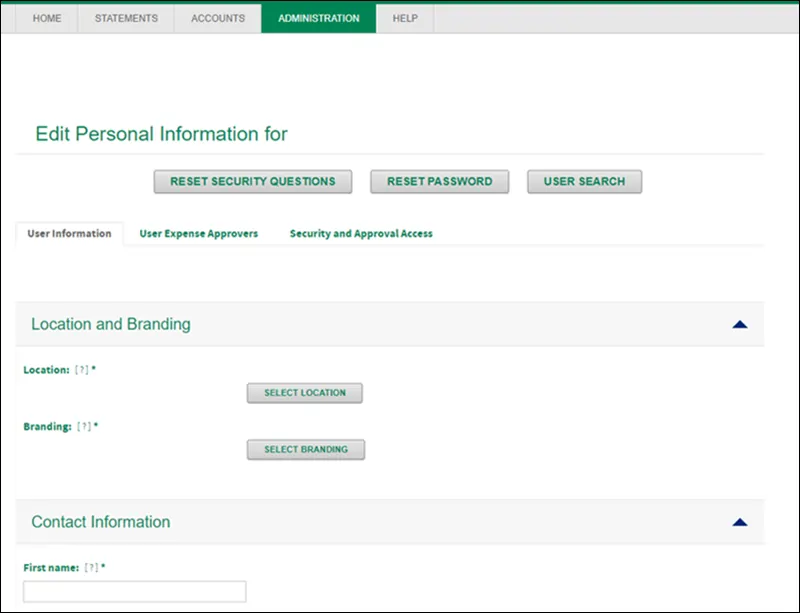
© Citizens Financial Group, Inc. All rights reserved. Citizens Bank, N.A. Member FDIC