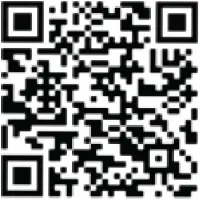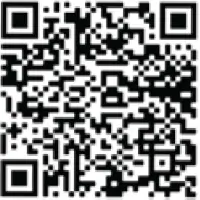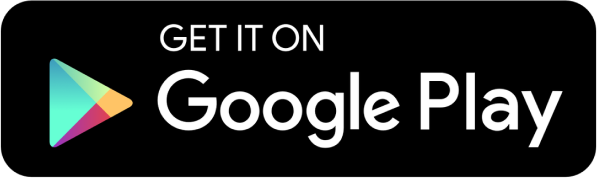A guide for cardholders
Including business owners who have only 1 card on the account and are set up as individual bill.
If you have multiple cards in the account or are set up a Company or Corporate Bill, please visit our business owner/card administrator guide.
Registering for card online banking
You can register your account by scanning the QR code to access the Citizens “CentreSuite mobile” app. Or go to our online desktop site here. You only need to register once in the app or desktop. Once you have created a username and password in one, you will use that same username/password to log in to the other.
Mobile app registration:
When using the app for the first time, you will need to register and create a new user ID and password.
To register as a cardholder, you will need:
- The account number on your card
- First name/last name as it appears on your card
- Cell Phone
- Card expiration date
- Last 4 of Your SSN

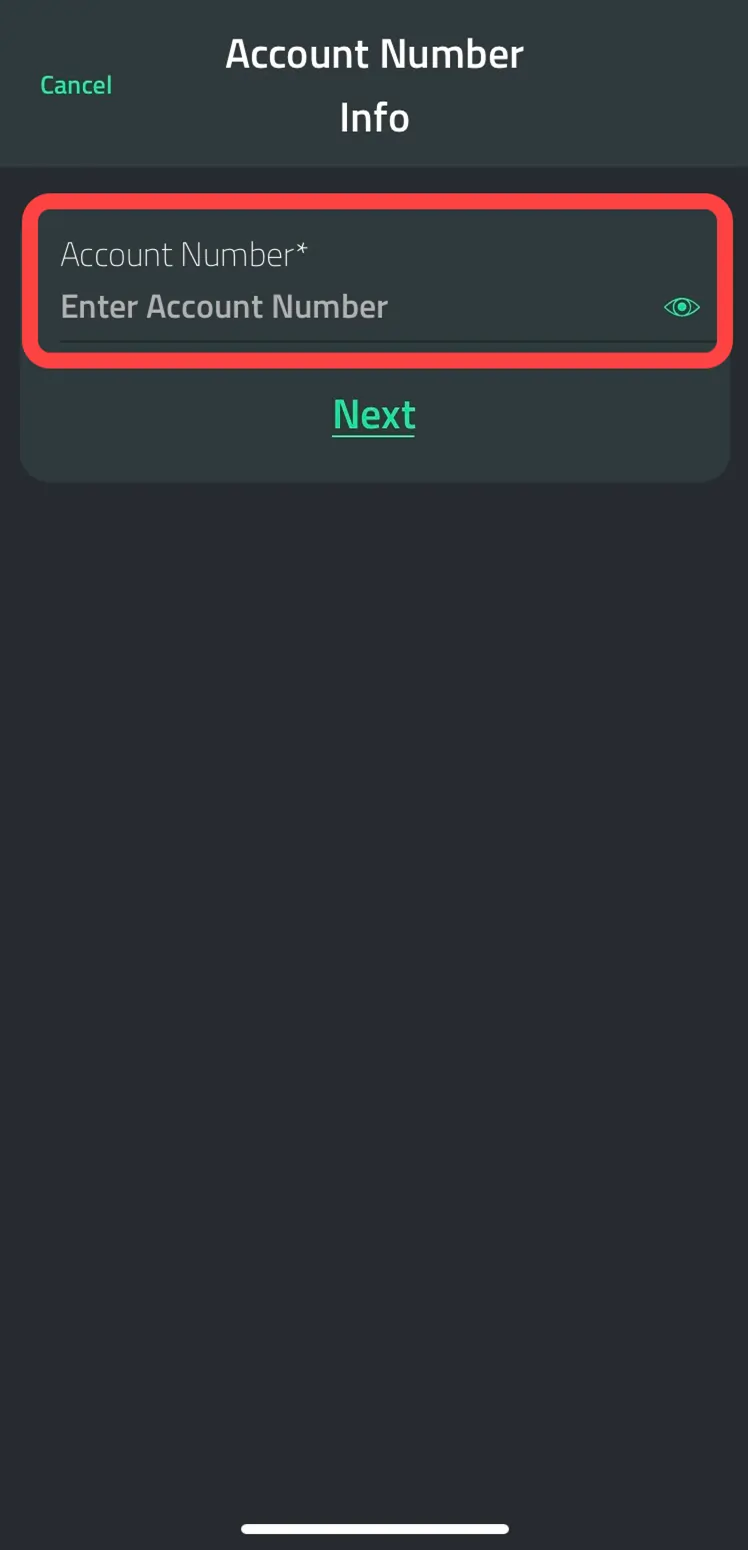
Desktop registration:
Note: you do not need to register in the desktop if you already registered in the mobile app. Continue to follow the prompts and requested information.

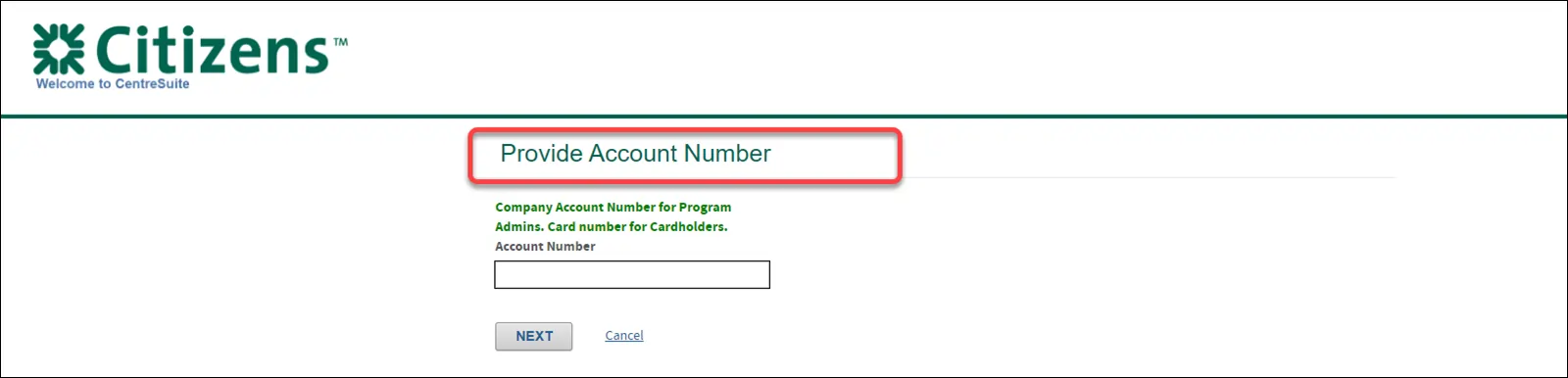
Once you have registered on either the version of the platform, you can use the same user ID and password to sign in to both the desktop and mobile app.
Navigating card online banking
Mobile app - navigation
On the home screen once logged in, you will see a snapshot of your account.
You can also do the following by navigating around the mobile app:
- In the middle of the screen, click on view details to see pertinent payment and account information. Note: If you are not responsible for making payments on your individual card, you will not see this option.
- Scroll down to see recent transactions on the card including status (pending, posted, declined).

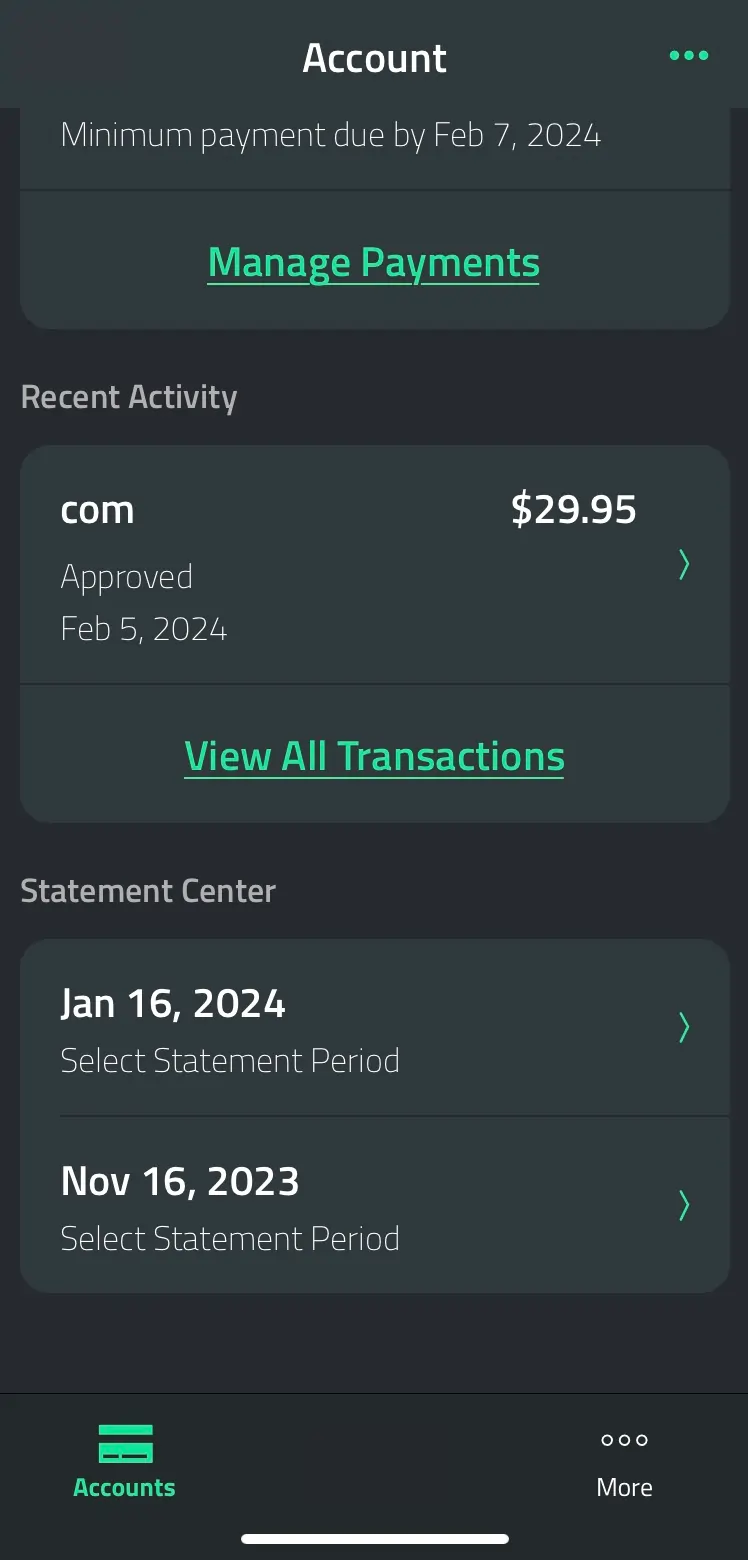

The top right hand 3 dots provide you with a menu that will allow you to lock or unlock your individual card, view or change your PIN, request a replacement card or update your statement delivery to online, mailed or both.

The menu at the bottom allows you to navigate to the following tasks:
- Accounts - takes you back to your account details.
- The “More” icon provides a menu for administrative functions such as enabling Face ID, bank messages and changing your password.
Desktop - navigation
Account details block
Once logged in, the homepage shows your card account information and credit limit. As a user you can click to see your latest account statement, make a payment, manage your PIN, or suspend your card (a new feature that allows you to freeze your card if you have misplaced it).

Icons and right navigation drop down
The icons provide messages from Citizens. From the dropdown, you can also edit your personal information or your password, change statement delivery options (paper and/or online), add an account (if you had another card that you were managing such as a card for office supplies) and manage account alerts (turn on/off alerts for payment due, past due, approaching credit limit or over credit limit).

Top navigation - statements
This area allows you to view account activity summary, transactions and statements for your card. If you are responsible for making payments on your account, you will have additional options to make a payment on your card and store bank account information that the payment would draw from.

QuickBooks®
For customers that use QuickBooks, you can download your transactions into this software from choosing account activity under the statement menu, selecting a specific account and then transactions. See below based on the version of QuickBooks that you have:
- QuickBooks Online. Log into CentreSuite and import the file manually– choosing the QuickBooks (QBO) format option in the drop down. Log into your QuickBooks account and import the file.
- QuickBooks Desktop. This version provides express web connect which will automatically import transactions from your Citizens account. Go to the QuickBooks site – search for “Citizens - Business Credit Card” in the Financial Institution list. QuickBooks may ask for your Citizens business credit card online login credentials and will then automatically download transactions.
Top navigation - accounts
This area allows you to view and manage your account profile including:
- Viewing your address, email and phone. If changes are needed, you can contact the number on the back of your card or your company administrator if applicable.
- Viewing card credit limit, cash advance limit and any merchant controls placed on your account by your company administrator if applicable.
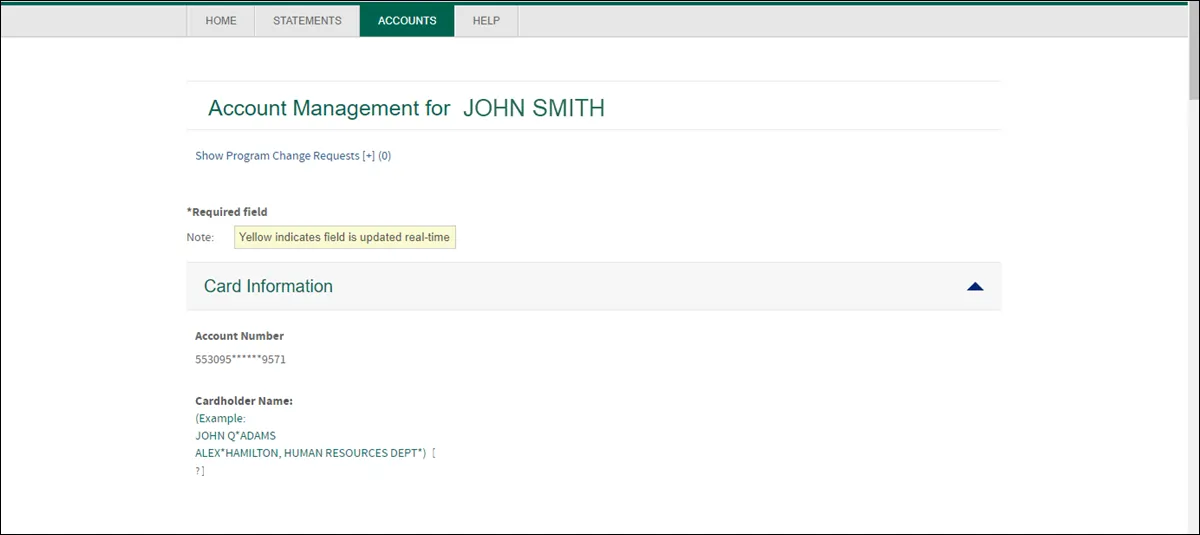
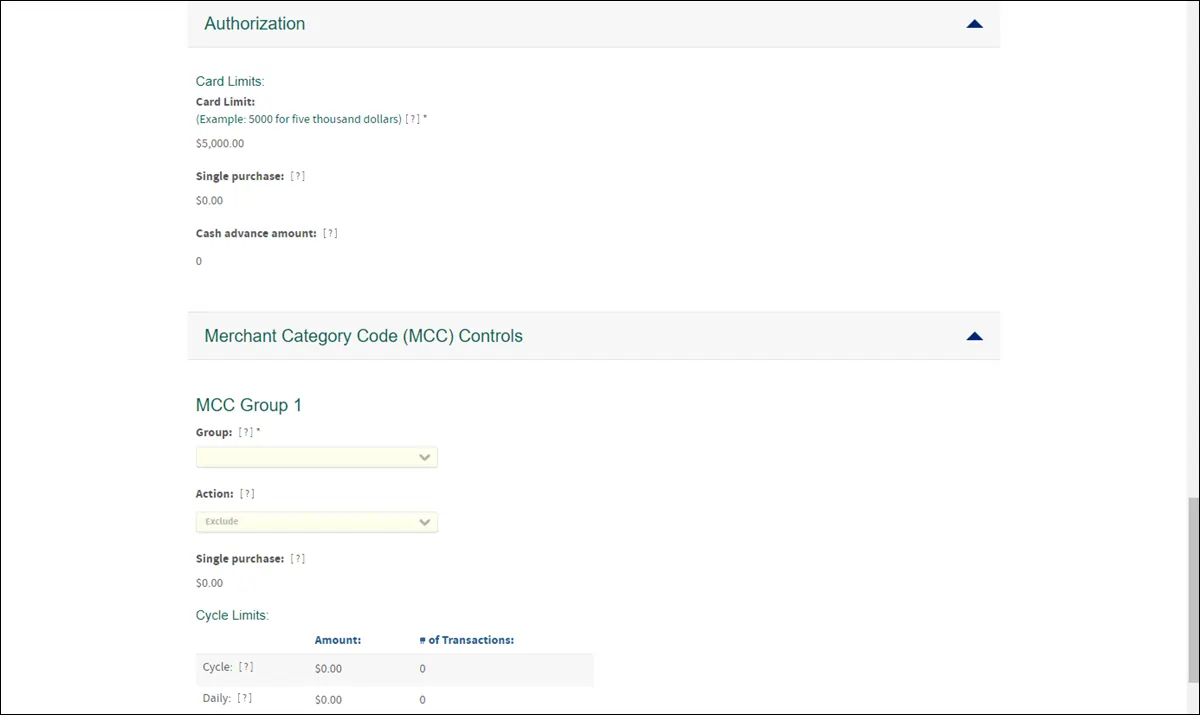
© Citizens Financial Group, Inc. All rights reserved. Citizens Bank, N.A. Member FDIC