Select a secure login
Explore your card’s features and benefits, access online banking, download guides, and more.

Citizens Amp® Mastercard®
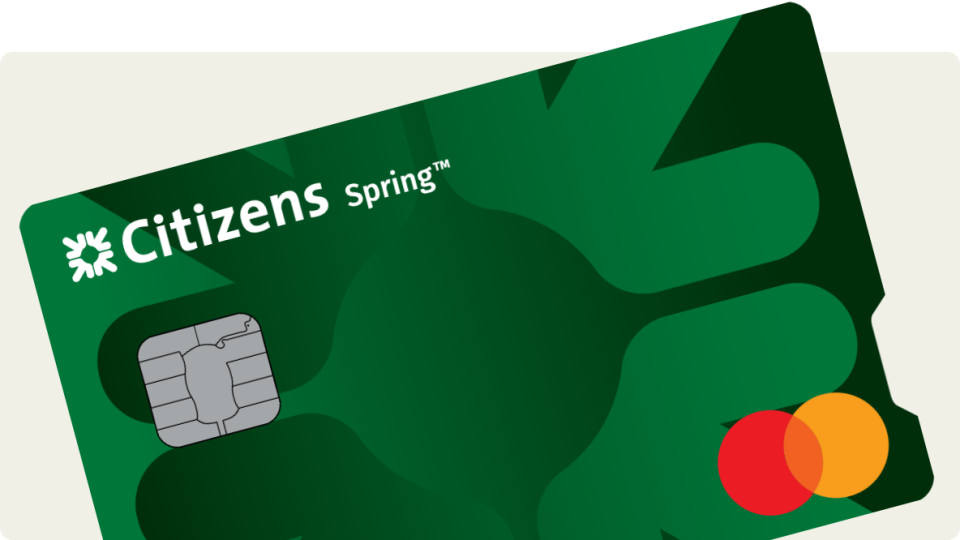
Citizens Spring® World Mastercard®
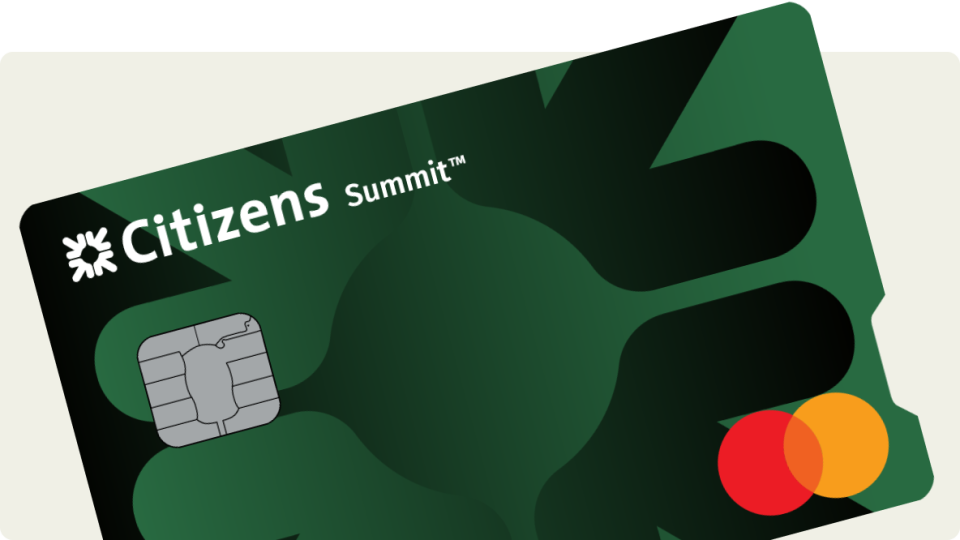
Citizens Summit® World Mastercard®
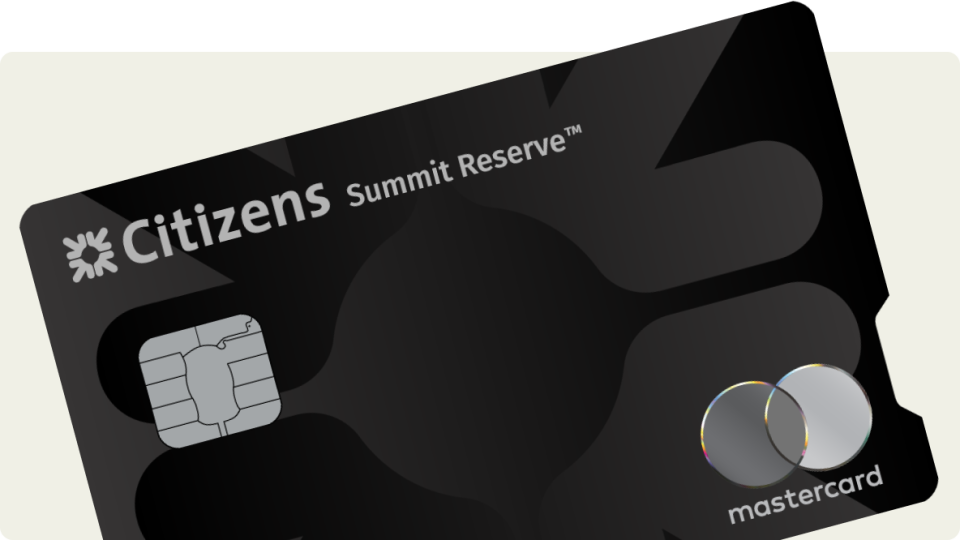
Citizens Summit Reserve® World Elite Mastercard®
More Credit Card Resources
© Citizens Financial Group, Inc. All rights reserved. Citizens Bank, N.A. Member FDIC
Mastercard and the circles design are registered trademarks of Mastercard International Incorporated.
These cards are issued by Citizens Bank, N.A. pursuant to license by Mastercard International Incorporated.
